Communication Groups
Back to Table of Contents
Back to Earning Visitor Dollars
Back to Starter guide
14. Communication Groups and Chat
Communication on Visitor is as valuable as Transium. Your ability to form alliances with other players is essential for survival. There are a number of communication tools at your disposal. In the bottom left of your display is your Communication Channels interface. You should become very familiar with this. You will notice that its default is set to your current camp. It will say something like "Region 875". This means your Com Channel is set to talk to the current camp you are in (in this example, Region 875). You will also notice your name below the region name (because you are in the region).
By hitting the "ENTER" key, you will engage chat mode. Hit ENTER, type your message, and then hit ENTER again. This will send your message to everyone in the camp (probably just you for now). You can click on any individual player in a Communication Channel to send a private message. Holding down the CTRL key will allow you to select more than one player if you wish. If you wish to send a quick message to a player that is not in any of your Com Channels you can send that player a message by typing "%yell [playername] [message]". Where [playername] is the name of the player you wish to contact, and [message] is your chat message. Type this message without the quotes or brackets, but you must use the spaces and the % symbol. Finally, notice the speaker icon next to each name. You can click this to MUTE a player.
There are also commands to add players to your personal ignore list. These are %ignoreadd, %ignoreremove, %ignorelist (see %help for details)
You can also send game wide messages to fellow players by typing %wc [message], example %wc Hey everyone. You can also contact your own corporation members by typing %cc and following the same steps as %wc
There is also a convienant chat buffer so that you can easily resend previous messages. Normally the "[" and "]" are mapped to let you travel up and down the chat buffer.
Lets take another look at the Com Channel interface in the bottom left of your display. There you will see 5 buttons (CMP, MDN, BUD, Com, and UN). These are the different Com Channels you can choose from. You can also cycle through each channel quickly by using the \ key.

Notice the EDIT button just above the 5 Com Channel Buttons. Use this button to Edit your preferences for that Channel. You cannot Edit Com or UN.
The following is a description of each Com Channels:
- CMP (Camp) - Choosing this channel will allow you to chat with everyone who is in the same camp as you. Clicking the EDIT button while on this Channel will allow you to Edit your Camp Preferences. You Can Change your Camp Names, Camp Signature and more. See EDIT CAMP PROFILE below.
- MDN - Choosing this channel will allow you to chat with everyone in your Mutual Defense Network. This is the only channel that will gray out the names of players that are offline. Your MDN is the most important Channel you have access to. All members of the MDN must be of the same corporation. The MDN has many other important Functions. Clicking the EDIT button while on this Channel will allow you to Edit your MDN. See Section 15. Mutual Defense Network for more information on the MDN.
- BUD (Buddy List) - The Buddy List is your personal Communication channel. Your Buddy List can consist of players from any corporation. Clicking the Edit button while on this Channel will allow you to edit your Buddy list. See below for more info.
- COM (Recent Players that have Communicated with you) - This is essentially a Reply list. Players attempting to contact you will appear in this list. This list will clear every time you log out. You cannot Edit this Channel.
- UN (UN Support/Help) - This is a list of in-game support. The UN Support Alliance (UNSA) consists of veteran players that have trustee status. Feel free to call for help at any time. You cannot edit this list.
EDIT CAMP PROFILE:
To Edit your CAMP PROFILE, set your Com Channel to CMP and click the EDIT button. This option will let you change your Camp Name, Camp Signature, and your Avatar's Signature as well as control MDN Alert Status. Other players will see these profiles when they access info on you or your camp, or when they enter your camp. You can also set your Home Region here by selecting the Make This My Home Region button. This will be set by default if you own only one camp. You will always start in your home region when you log in, and your Home region will always be locked and secure when you are not logged in.
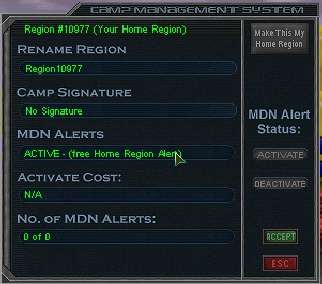
You can customize a camp's name and signature by typing in the REGION and SIGNATURE fields. A camp's name will appear in the Com Channel in the lower left of the screen. A camp's signature will appear when a player looks up information about, or teleports to, your camp.
The MDN ALERTS field will indicate if you have selected to protect this camp with the MDN Alert System. If you have not activated an Alert for this camp, you will need to provide the amount indicated in the ACTIVATE COST field in order to turn it on.
The number of Alerts available to you is determined by your level. How many alerts you have assigned and how many you have available appear in the No. of MDN ALERTS field.
To turn Alerts on or off for a camp, use the ACTIVATE and DEACTIVATE buttons on the right.
EDIT BUDDY LIST:
To Edit your BUDDY LIST, set your Com Channel to BUD and click the EDIT button. The Buddy List is your personal communication group, and can consist of members of any corporation. However, the Buddy List will not tell you when those players are online. You can search for other players and add or remove them to your list, but you can't add more than 20 players.
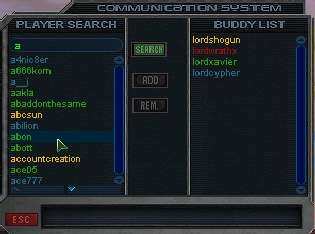
EDIT MDN:
This is the most important communication tool at your disposal, and perhaps the most powerful weapon in your arsenal. You can Create your own MDN or petition to join an existing one. To Edit your MDN, set your Com Channel to MDN and click the EDIT button.
Section 14 will cover MDNs in more detail.
Onto Mutual Defense Networks
|



